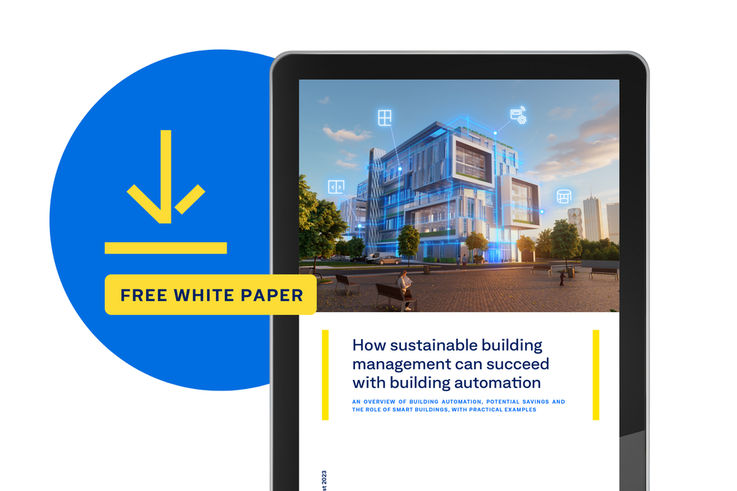Our downloads at a glance
To ensure you find what you need quickly: in this download area, we have assembled all of the informational materials for our GEZE Service and maintenance for GEZE products.
Downloads
Find key informational material to download here
Conveniently find additional information
With our convenient search function, you can quickly and efficiently search for all the other informational materials you need – like technical drawings, product data sheets, EPDs, declarations of performance, etc.
TO THE DOWNLOD CENTRE